COMPASS http://compass.usd308.com/clologin.aspx
The Compass of today is quite different than some of you are used to. Progress monitoring and reinforcing skills are just two ways this program can be used. With Common Core lessons and better graphics, Compass is a fantastic tool. Contact me if you need your login information.
EDMODO http://usd308.edmodo.com/
Use Edmodo to manage your classroom, create polls and quizzes and communicate with parents.
FURLY http://fur.ly/
This is a phenomenal site for students working on projects. Enter as many as 50 urls and they can all be located at one address via a pulldown menu at the top of the page. Incredible.
GOOGLE DOCS http://docs.google.com/
Students can work on documents, spreadsheets, and presentations individually and collaboratively with this dynamic tool.
GOOGLE EARTH earth.google.com
Allow students to travel all over the Earth, into the stars, and undersea with Google Earth!
QR STUFF www.qrstuff.com
You and your students can create scanable QR codes to be used to give students access to information like:
REMIND 101 https://www.remind101.com/
A free, safe way to text your students and their parents without revealing your phone number! A great communication tool.
SMARTboard www.exchange.smarttech.com/
It’s called an INTERACTIVE whiteboard for a reason. Use your SMARTboard for something other than projection! Get your student actively engaged in their learning. Resources are unlimited. Use our technology website (http://usd308tech.weebly.com ) for templates and resources, SMARTexchange, or simple google “interactive whiteboard lessons” and see what’s available.
SPELLING CITY: www.spellingcity.com
When teachers sign up for a free membership, they get their own homepages, where they can enter and save customized word lists that their students can access. These word lists may be used in a variety of games and activities.
ToonDoo http://www.toondoo.com/
Have students create a comic strip using ToonDoo. Students can use this tool to show main idea, sequencing, predictions, and more!
SUPER TEACHER TOOLS www.superteachertools.com
Create seating charts, groups, and randomly pick names within seconds! To maximize your use of this tool, take a couple minutes to create a class list that will be saved online. Pretty cool, and really easy to create and use.
Search This Blog
Wednesday, December 12, 2012
Thursday, November 15, 2012
Great, EASY tool to create SMARTboard activities
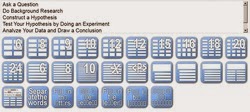 Textivate is a simple web tool which allows users to automatically generate a range of interactive browser-based activities based on any text of up to 500 words. Once created, students can use the SMARTboard to complete the activity. Because it is a web-based program, you do not need to open SMARTnotebook. Instead, create an account (it takes seconds and it's free) and start creating.
Textivate is a simple web tool which allows users to automatically generate a range of interactive browser-based activities based on any text of up to 500 words. Once created, students can use the SMARTboard to complete the activity. Because it is a web-based program, you do not need to open SMARTnotebook. Instead, create an account (it takes seconds and it's free) and start creating. To use Textivate you simply type or paste a chunk of text into the text box on the textivate front page and click on the “textivate now” button to see the available exercises that can be generated from that text. The exercises are generated automatically based on the length of your text. You / your students are not expected to attempt all of the activities available for a particular text. You should choose those activities which are most suitable, taking into account the length and structure of the text, the age and ability of the students, etc.
In my example, I used the scientific method. I simply copied and pasted the steps into textivate and then was able to choose from the different assignments available. Examples below show just a few of the options available. In the first, students would come to the SMARTboard and rearrange the steps into the proper order. The second, has students filling in missing letters, and the third, has another option for putting steps into the right order. (See below)
Subscribe to:
Posts (Atom)




