For those who spend any time creating documents online, track changes is a must-have! For collaborative projects, peer edits and more, track changes lets you see the edits that others make to your document. Then, it lets you decide if you want to accept/reject/continue editing them.
Here's how to activate it in Google Docs:
Click on EDITING in the toolbar. Choose SUGGESTING.
Be sure to ask those with whom you're collaborating to do the same thing.
Be sure to ask those with whom you're collaborating to do the same thing.
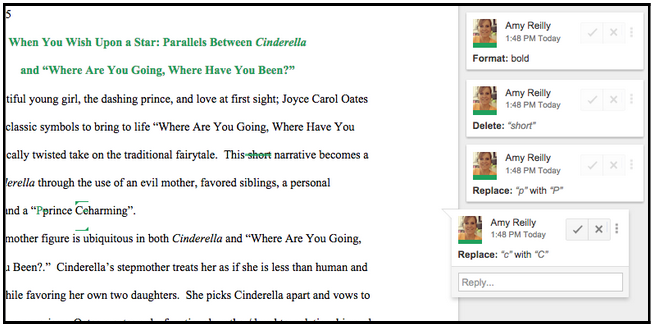
When you’ve done this, any changes that are made on the document are recorded out to the right. Click the check to accept, the x to delete and the horizontal dots for more revision.
Another great tool available in Google Docs is the SEE REVISION HISTORY tool. Find it by clicking on FILE and choosing it from the menu. This feature allows owners of the document to not only track changes, but the ability to restore a previous version.
This feature is also priceless for teachers who have students working in collaborative groups. It allows teachers to see who has been working on the document, which in turn helps with accountability.

